Shopping for all of children’s school items can be highly stressful and tiring. Even more so now that your child is likely asking for a laptop or tablet to help with their school work.
Wandering through row-upon-row of computing devices can be daunting, especially when your child is pointing at the brightest, shiniest and most expensive item on the shelf, telling you they need it for their education.
The endless lists of specifications and technical jargon don’t help either – making it seem like you need to learn a whole new language.
That’s why we are here to help. To tell you which features will mean the device is more practical for your child in the school environment. To make sure you end up walking out of the store with a device that is suitable for your child’s needs and will get them through the school year (and beyond!) be sure to ask these five questions.
1. Why is battery life so important?
There is nothing more disruptive to your kids’ learning than running out of battery mid-way through class. Most modern laptops can run for at least six hours before you have to recharge them, but the very latest models can last up to eight hours without plugging into a power socket. If it’s absolutely crucial your child doesn’t have to recharge his or her laptop throughout the day, look for the latest models fitted with Intel’s energy-efficient 4th Generation Core processors, which can stretch to over eight hours.
2. What’s inside?
The processor is the brains of the computer and will determine how well the device performs overall, so, if you want your child’s device to perform you need a smart brain. The processor tells the computer what to do and is responsible for speed and multitasking.
A quality processor will provide a smoother, more responsive experience to ensure your child can get more work done in less time – so it’s worth selecting wisely.
School apps and programs can be very demanding on a device, especially as kids move from one year to the next. High school needs are best met by devices running Intel Core processors – these allow applications like Adobe Illustrator and Photoshop to run seamlessly.
As a general rule of thumb, it’s a good idea to choose a device with the best processor you can afford at the time. If your child is starting Year 6, perhaps consider a device that will see them through early high school years. If that’s what you’re after, look for a device with a 4th generation Intel Core processor to make sure it has the power to meet the demands of school as your child gets older.
For more advice on which processor is right for your child and a list of recommended devices, visit the Intel website.
3. How practical is it for school work?
There are certain practical features to consider in terms of connectivity and storage space. Will your child need to connect to the school’s wireless internet to download homework or access files?
If so, look for a device with 5GHz wireless networking as this will allow your child to connect to the network more easily in an environment where a large number of users are connecting at the one time – the particular specification you will need to look for is a “5GHz 802.11 ABGN Wi-Fi connection”. However, first check with your school to see if this is their recommendation.
4. How much storage will my child’s device need?
Also consider the number of programs and applications (apps) they will be using – this will help you determine what storage size they need. If they are going to be storing lots of documents, photos and video clips on the device they may need something with at least 256GB in a laptop or Ultrabook, or 32GB in a tablet.
If your child is going to be carrying the device to school and back each day it’s worth choosing a device such as an Ultrabook – Ultrabook is a category of laptops that are thin and light – there is a range of Ultrabook devices from different computer manufacturers for you to choose from. Alternatively, you could opt for a 2-in-1. 2-in-1 is a brand new category of devices that are essentially a laptop and tablet in one - how cool is that? Tablets are a great choice as they are light weight and won’t be too heavy for them to carry around in their back pack. Goes without saying thin and light is ideal for those massive backpacks!
5. How durable is it?
Kids can be a little rough with their school bags. As your child will be carrying their tablet or laptop with them in their school bag on a daily basis, make sure you look for a product that comes with a Solid State Drive (SSD) rather than a Hard Disk Drive (HDD). HDDs have moving parts that can be damaged if the device is rapidly shaken or dropped, resulting in files being corrupted or lost.
SSDs are robust and more resilient to knocks or falls. A laptop bag or tablet cover is always a wise investment and allowing your child to select whichever colour or style they want is a great way for them to personalise their device. You might also like to give them this choice as a negotiation point if your child has their heart set on a device which may not be the most suitable.
Technology is proving to be a really beneficial tool in the classroom so embrace it and, with these tips, know you’re equipped with the knowledge to choose the best device for your child.
Happy shopping!
* * *
Dan Anderson is Advertising & Enterprise Marketing Manager at Intel, Australia & New Zealand.



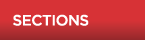







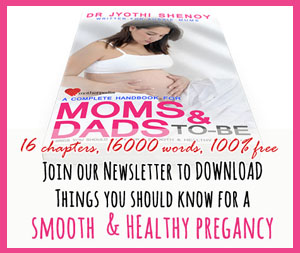


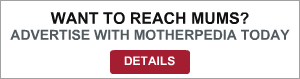




__small.png)










